You first need to create a Windows 10 bootable USB drive if you want to install Windows 10 on your computer using a USB flash drive or thumb drive. Using Universal USB Installer you can easily make a bootable USB flash drive to boot an operating system from the USB drive. Also, a bootable USB drive can be used for checking the cause of some problems in your computer's hardware or if Windows is not booting normally on your laptop or desktop PC.

Creating a Windows 10 bootable USB is easy using the Universal USB Installer. If you have problems installing Windows USB/DVD Download Tool (WUDT) for creating a Windows 10 bootable USB drive, you can follow the steps in this guide to create a Windows 10 bootable USB using the Universal USB Installer.
Note: Currently Windows 10 iso is not available to download. You can download and use the Windows 10 iso from here https://www.microsoft.com/en-us/software-download/windows10ISO/. It is recommended that you use a USB drive with a capacity of at least 4 GB for 32-bit Windows 10 and 8 GB for 64-bit Windows 10.
You can see our guide on downloading Windows 10 iso file without media creation tool.
If you are thinking to purchase a new laptop, you might want to buy 2019 Newest HP Pavilion.
In this guide, we will show you how to create a Windows 10 bootable USB flash drive using Universal USB Installer with screenshots.
How to Create a Windows 10 Bootable USB Drive
1) Go to http://www.pendrivelinux.com/universal-usb-installer-easy-as-1-2-3 and download the Universal USB Installer. Universal USB Installer is primarily built for creating bootable USB drive for Linux distributions, but it also supports Windows operating systems and it can be used for making a Windows 10 bootable USB flash drive.
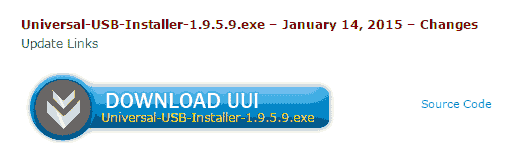
2) After downloading Universal USB Installer, double-click on the downloaded file to start it. You will need to accept the License Agreement.

3) Since Universal USB Installer is currently not updated to support Windows 10 Installer, you can select the Windows 8 Installer from the drop-down list of operating systems as shown below.

4) Click on the Browse button and select the Windows 10 iso file on your computer.

5) Make sure that a USB flash drive is inserted in a USB port of your laptop or desktop PC. Now, select the USB flash drive and check on Format the flash drive if you get that option as shown below. Click on the Create button.

6) Click on Yes in the dialog box to start creating bootable USB for Windows 10.

7) While Windows 10 bootable USB is being created, you will see the screen as shown below.

8) After the process has been completed you will see the message "Installation Done, Process is Complete!".
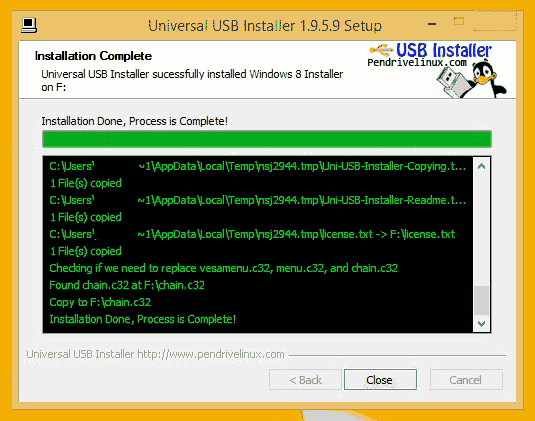
Congratulations, your Windows 10 bootable USB flash drive is ready. Now you can use it to boot Windows 10 from the USB drive or install Windows 10 on your computer.
Note: You might want to buy 2019 Newest HP Pavilion, if you are planning to buy a new laptop.

