If you want to install and use Windows 10 preview along with Windows 7, Windows 8, or Windows 8.1 on your computer, you can follow the steps in the guide below and configure your computer to dual-boot Windows 10 with Windows 7, 8, or 8.1.
By dual-booting Windows 10 with Windows 7, 8, or 8.1, you can use two operating systems, for example, Windows 7 and Windows 10, Windows 8 and Windows 10, or Windows 8.1 and Windows 10 on the same computer.

If your computer's hard drive has sufficient space which is required for installing and running two operating systems, you can install two operating systems on two different partitions of the hard drive.
Note: If you are thinking to purchase a new laptop, you might want to buy 2019 Newest HP Pavilion.
Why should you Dual-Boot Windows 10 with Windows 7, 8, or 8.1?
Dual-booting Windows 10 with Windows 7, 8, or 8.1 allows you to easily run two operating systems on one computer. It is also quite useful if you want to try and test the new operating system, Windows 10, without installing it on a different computer.
Some softwares and applications are not compatible with all the operating systems, for example, a program might only run on Windows 7 and not on Windows 8.1. In this situation too, dual-booting becomes very useful.
Limitations of a Dual-Boot configuration
There are some limitations of a dual-boot configuration having two operating systems on different partions. Dual-booting requires you to have two separate partitions on the hard drive of your computer.
You cannot use a program installed on one operating system from the other operating system. You need to install the programs on the operating system you want to use.
In a dual-boot configuration, if you want to switch from one operating system to the other, you are required to restart your laptop or desktop PC.
Note: While setting up your computer to dual-boot two versions of Windows operating systems, it is recommended that you first install the older operating system and then install the newer operating system. If your computer has Windows 7, 8, or 8.1 installed on it, you can easily install Windows 10 on a new partion.
Let's see how to configure your computer to dual-boot Windows 10 with Windows 7, 8, or 8.1
1) If you are currently running Windows 7, 8, or 8.1 and want to install Windows 10 and configure your computer to dual-boot Windows 10 with Windows 7, 8, or 8.1, you first need to create a new partition on the hard drive of your laptop or desktop PC.
If you don't know how to partition a hard drive on your computer running a Windows operating system, you can see our detailded guide on how to partition a hard drive in Windows 8.1.
2) After you have created a new partition for installing Windows 10, you need to install Windows 10 on this partition. You can see our guide on how to install Windows 10 and follow the steps to install Windows 10 in the new partion.
Note: You should make sure that you choose the new blank partion for Windows 10 while installing Windows 10.
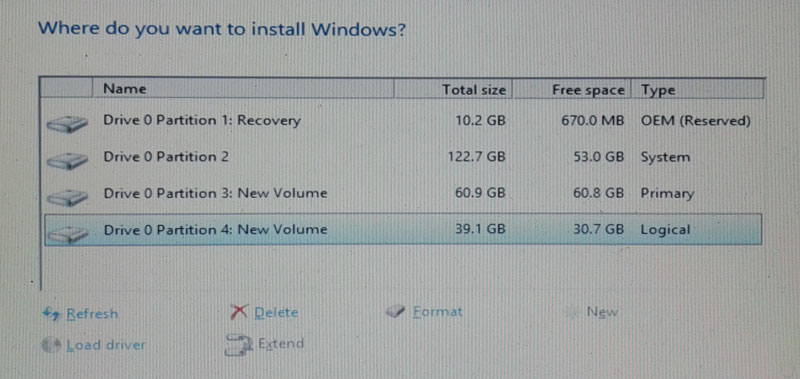
3) After you have installed Windows 10 on a new partition, when you restart your computer, you will be asked to choose the operating system which you want to run.
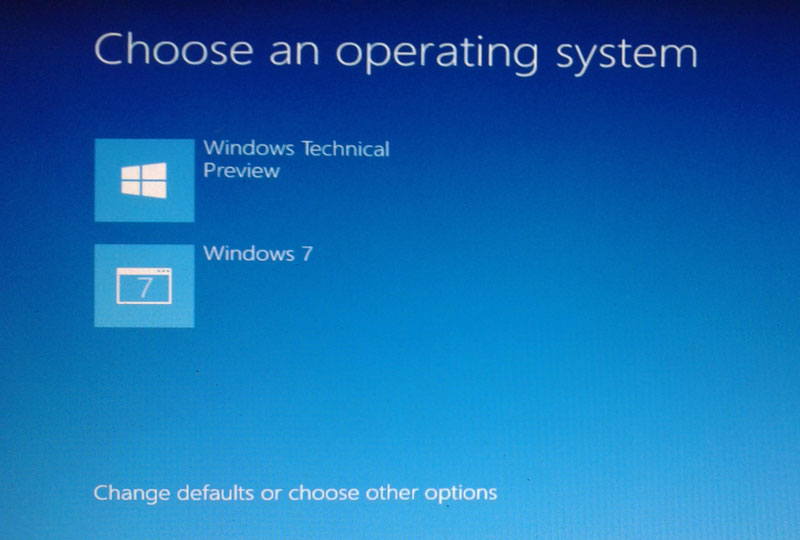
Congratulations, you computer is now configured to dual-boot Windows 10 with a previous version of Windows such as Windows 7, 8, or, 8.1.
Note: You might want to buy 2019 Newest HP Pavilion, if you are planning to buy a new laptop.

