If you use one Line account on more than one mobile phone or tablet, the chat history on the previously used device is deleted. You can backup your Line chat history on your Android phone using its feature called Backup Chat History. This feature lets you create backups of your chats in Line messenger that you can restore later.
Remember, you must register your email with Line from the device you are currently using if you want to import the backup after installing Line on a new device.
Steps to Backup Line Chats
Tap on Chats on the top menu bar then tap on the chat you want to backup.

Tap on the V like icon at the top-right.

Tap on Chat Settings.

Tap on Backup Chat History in Chat Settings.

If you want to restore your chats later, you should select Backup All. Remember that if you choose to backup your chat as a text file, you cannot restore it later and the images in your chats will not be backed up.
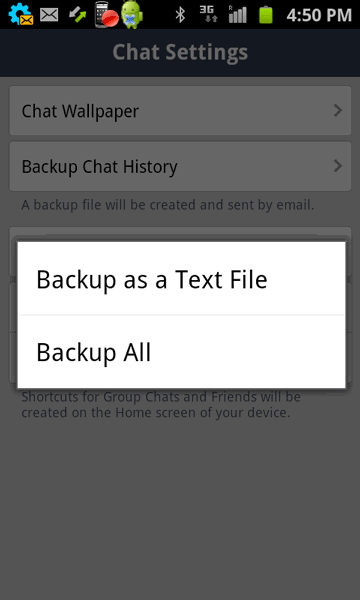
Now, anytime you want, you can easily backup your chat history in Line.

